As a company grows, so does its need for a system that handles all integral components like sales, potential customers, business partners, communication, etc. The more your business grows, the more potential customers, sales opportunities and business partners you have. In CRM context, this means that you will capture more leads, convert more leads into contacts and close more deals, resulting in increased revenue for your company. Growth, however, may be a double-edged sword: it can help you scale your business further, but it can also make it difficult for you to effectively manage everything within your company. Fortunately, you don’t have to do everything by yourself. Flexie CRM helps you manage all records within your company, and more.
Records, in the CRM context, can be leads, contacts, accounts, deals, etc. You capture more and more leads, your sales team converts them into contacts, more and more deals are closed. You might be wondering: “how do I manage large numbers of leads, contacts or deals? How can I find the leads I want, or the contacts, or the deals?” You don’t have to, Flexie does it for you. How? Let’s take two examples and explain how can you filter records on the grid view.
Say you have a list with thousands of leads, and you need to find only the leads that have John as a first name. Going through each lead would be a waste of time. Below are the steps you need to take to find the leads you want:
First, navigate to Leads and on the drop-down menu click Manage Leads.
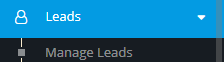
You don’t want to process all leads, however: you want to find only the leads that have John as a first name. How do you do that? First, go and click the Add filter button.
![]()
Go through the drop-down menu and click First name
Choose equals and in the filter value write John.
Next, click on the search icon right next to the filter value.

The system will automatically search for all leads with first name “John”. In the lead list now you will see only the leads that have “John” as a first name.
Now, let’s consider another scenario, that of finding a specific deal. Let’s suppose you need to see only deals that have an amount greater than $5000. How do you do that? First, head over to Deals -> Deals
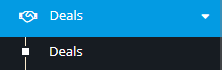
Here you can see all the deals. But you don’t want to see all deals, you want to view deals that have an amount greater than $5000. Go and click the Add filter button.
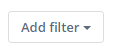
In the drop-down menu, choose Amount.
Choose greater than and set the amount to 5000.
Next, click the search icon right next to the amount value.

The system will search and view only deals that have an amount greater than $5000.
As you can see from the examples above, filtering is a tremendously powerful tool. Filters help you find exactly what you need, saving both time and resources.
To stay updated with the latest features, news and how-to articles and videos, please join our group on Facebook, Flexie CRM Academy.