Used the right way, email can be a powerful tool in your marketing arsenal. But wait, there’s more! Email can also increase efficiency, save you precious time and achieve a smooth communication process within your company. Sending automatic emails is one of the most powerful features of Flexie CRM. But what if you want to send emails directly from a record’s profile? We’ve got you covered.
A record in Flexie CRM can be a lead, a contact, an account, a case or a custom entity. Say you want to send an email to a specific contact. Remember, a contact is someone you’ve made business with, someone who has purchased from you. So you want to send an email to this specific contact, not to a list of contacts. Below are the steps you need to take in order to email the record (in our case, a contact) from the profile view:
First, navigate to Contacts -> Contacts on the main menu.
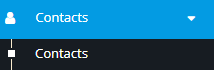
In the form below, you will see the list of contacts.
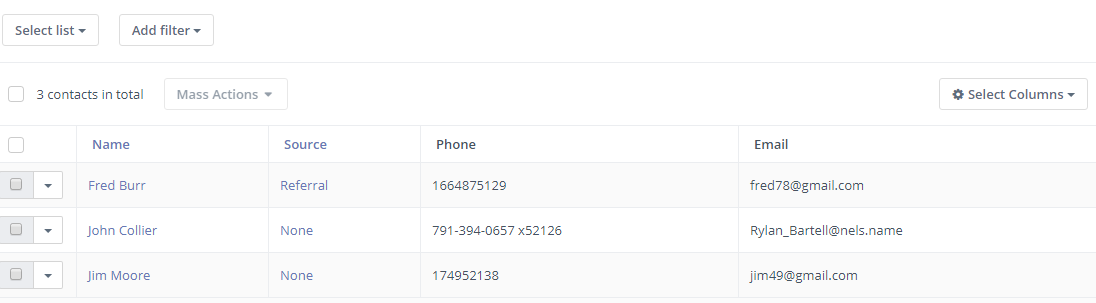
But what if you have a lot of contacts? How can you find that specific contact you want to send an email to? Simple. In Flexie CRM, you can find specific records by using filters. Just go to Add Filters and use the filters you want. You can find your contact by using filters such as callback, first name, last name, email, phone number, country, city, etc
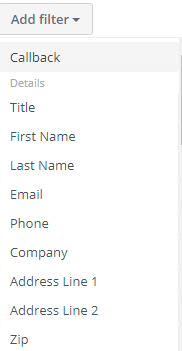
In the scenario where you don’t have many contacts, you can easily find the contact you want to email. Let’s suppose you’ve already found the contact you want to send the email to. Go to the contact and click on it.
Below you can see all the details about the contact: the owner, first name, last name, email address, phone number, company, etc. To send an email to this contact, go and click the Email button.
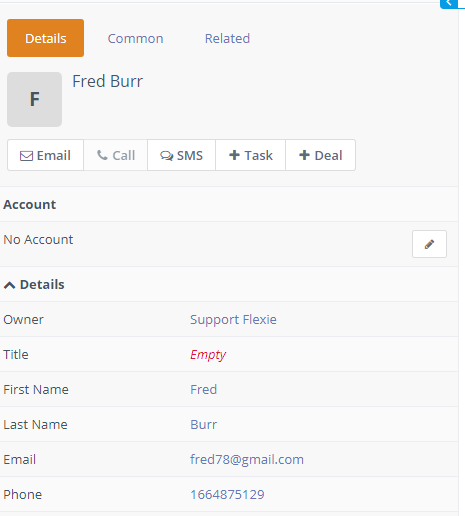
First, fill in the email account. Next, import from an existing template (optional). Then write the email address of the contact which is going to receive your email. Write a subject, choose a file(one attachment or more), and then fill in the body of the email. You can style your writing the way you want(use bold or italic), use numbered and bulleted lists, copy/past the text, add links, etc.
Double check to ensure that the information you’ve entered is correct. Once you make sure everything is correct, click the Send button.
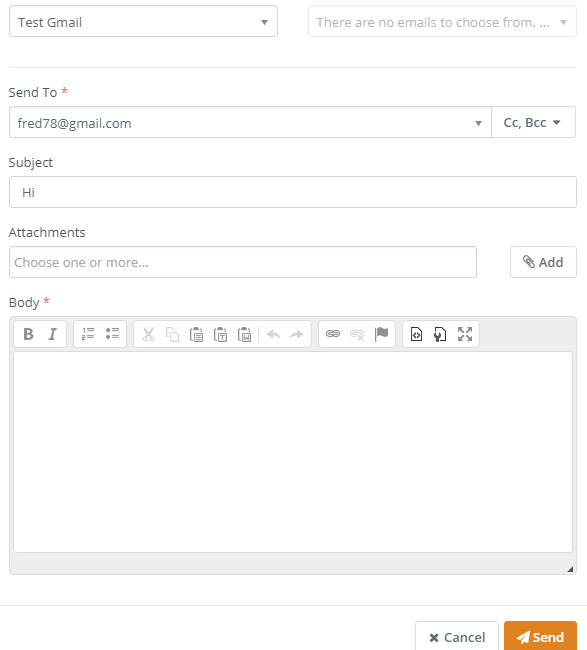
You will immediately receive a notification that the email has been sent to your contact.
This was an example of emailing a contact from its profile view, but you can do the same with other records like leads, accounts, etc.
To stay updated with the latest features, news and how-to articles and videos, please join our group on Facebook, Flexie CRM Academy.